- Show current setting
$ xrandr -q
Screen 0: minimum 320 x 200, current 1024 x 768, maximum 8192 x 8192
VGA1 connected 1024x768+0+0 (normal left inverted right x axis y axis) 338mm x 270mm
1024x768 60.0*
800x600 60.3 56.2
848x480 60.0
640x480 59.9
- Get new mode line with new resolution
$ cvt 1280 1024 60
# 1280x1024 59.89 Hz (CVT 1.31M4) hsync: 63.67 kHz; pclk: 109.00 MHz
Modeline "1280x1024_60.00" 109.00 1280 1368 1496 1712 1024 1027 1034 1063 -hsync +vsync
- Create a new mode for new resolution
$ sudo xrandr --newmode "1280x1024_60.00" 109.00 1280 1368 1496 1712 1024 1027 1034 1063 -hsync +vsync
- Add the new mode
$ sudo xrandr --addmode VGA1 "1280x1024_60.00"
- Check if new mode exist?
$ xrandr -q
Screen 0: minimum 320 x 200, current 1024 x 768, maximum 8192 x 8192
VGA1 connected 1024x768+0+0 (normal left inverted right x axis y axis) 338mm x 270mm
1024x768 60.0*
800x600 60.3 56.2
848x480 60.0
640x480 59.9
1280x1024_60.00 59.9
- Use the new mode
$ sudo xrandr --output VGA1 --mode "1280x1024_60.00"
And you might get your new resolution you desired.


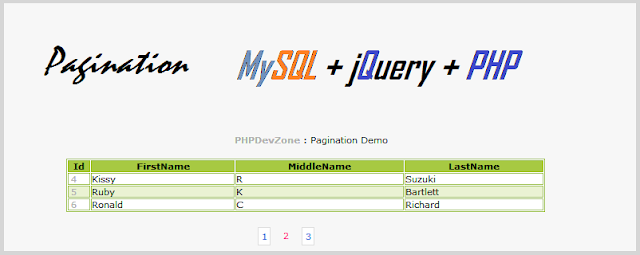
Comments
Post a Comment