Sending Mail from Localhost
For this solution you requires sendmail.exe (Its a CLI executable which accepts email from PHP, connects to an SMTP server and sends email). Download the sendmail.zip and follow the steps given below:
Step:1 Configuration of sendmail file
- First of all create a folder named “sendmail” in “C:\wamp\”.
- Now extract these 4 files: “sendmail.exe”, “libeay32.dll”, “ssleay32.dll” and “sendmail.ini” in the newly created folder.
- Open the “sendmail.ini” file and you have to configure it as following
smtp_server=smtp.gmail.comsmtp_port=465smtp_ssl=ssldefault_domain=localhosterror_logfile=error.logdebug_logfile=debug.logauth_username=[your_gmail_account_username]@gmail.comauth_password=[your_gmail_account_password]pop3_server=pop3_username=pop3_password=force_sender=force_recipient=hostname=localhostHere, no need to specify values for these properties:pop3_server, pop3_username, pop3_password, force_sender, force_recipient.
Step:2 Gmail Account Setting
Now what you need to do is enable IMAP Access in your Gmail.In order to do this Go to : Gmail’s Settings -> Forwarding and POP/IMAP -> IMAP Access & enable it.
Step:3 Localhost Server Setting
Enable the “ssl_module” module in Apache server:
Enable “php_openssl” and “php_sockets” extensions for PHP compiler:
Step:4 Configuration of php.ini
Now open php.ini from “C:\wamp\bin\apache\Apache{your version}\bin” and configure it .Now see the last line in the following code, remove prefix semicolon (;) from that line and provide the correct path.
[mail function]
; For Win32 only.
; http://php.net/smtp
;SMTP =
; http://php.net/smtp-port
;smtp_port = 25
; For Win32 only.
; http://php.net/sendmail-from
;sendmail_from = you@domain.com
; For Unix only. Arguments are also allowed.default will be : "sendmail -t -i".
; http://php.net/sendmail-path
sendmail_path = "C:\wamp\sendmail\sendmail.exe -t -i"- Now Restart WAMP Server.
Step:5 File creation testing
- Create a PHP file and write the following code in it:
<?php$to = 'recipient@gmail.com';$subject = 'Testing sendmail';$message = 'Hi, you received an email!';$headers = 'From: sender@gmail.com' . "\r\n" . 'Reply-To: sender@gmail.com' . "\r\n" . 'MIME-Version: 1.0' . "\r\n" . 'Content-type: text/html; charset=iso-8859-1' . "\r\n" . 'X-Mailer: PHP/' . phpversion();
if(mail($to, $subject, $message, $headers)) echo "Email sent successfully..!!"; else echo "Email sending failed";?>- Next you have to make appropriate changes in $to and $headers variables to set recipient, sender and reply-to address. Save it as “sendmail.php”. (You can save it anywhere or inside any sub-folder in “C:\wamp\www”.)
- Open this file in browser,and You are DONE..!!
Solutions of Some Known Issues:
You have to disable the 2-steps-verification in Gmail if you are using GMail’s SMTP server to send email, otherwise you might get “Email sent” message but the email won’t get sent actually. (If you don’t know about 2-steps-verification, then don’t need to worry, it is disabled by default.)
Please make sure that path to the sendmail.exe contains no “space” (for example, “C:\Program Files\PHP\sendmail\”) otherwise Apache would not be able to locate it.
If you are using Windows 8 Operating System,then make the following small change.
change smtp_ssl=ssltosmtp_ssl=nonein sendmail.ini and it’s all working on Win 8 too!
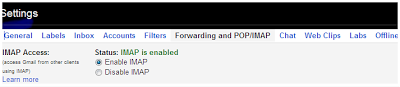
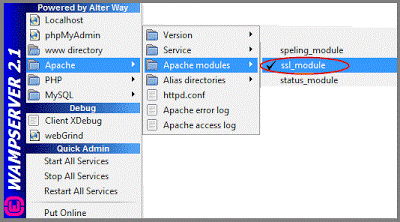
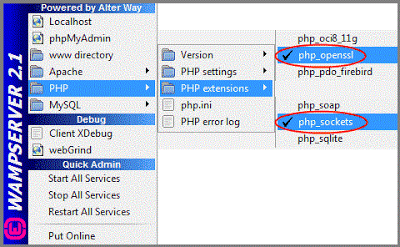


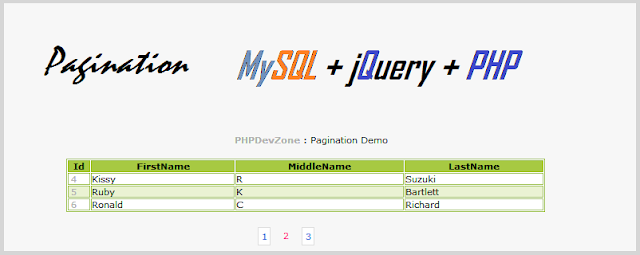
Comments
Post a Comment