ZAMPP installation
In our previous tutorial we saw how to install Vertrigo web server, today I will describe how to install XAMPP web server in your local computer. XAMPP is a very powerful software that provides integrated PHP environment. To create PHP environment we need Apache, PHP, MySQL but XAMPP consolidate those three things. So follow the following steps to install ZAMPP in your computer as a server.
ZAMPP Installation Procedure
I divided the installation procedure into three steps.Step 1:
We can install ZAMPP in two ways, one is manually and second one is through installer. In this section we try to install XAMPP manually. To do this, at first you need to download ZAMPP from ZAMPP DOWNLOAD.
Step 2:
After downloading the file, extract the downloaded file. After extracting the file you need to choose where you want to install XAMPP such that I want to install ZAMPP in D folder. So put your extracted file in D folder. Double click on Setup_xampp.bat. Now click on xampp-control.exe, a window will open. From this window you need to start Apache and MySQL.
Your work is done. Now it is time to put http://localhost/ in your browser.
Step 3:
Step 2:
After downloading the file, extract the downloaded file. After extracting the file you need to choose where you want to install XAMPP such that I want to install ZAMPP in D folder. So put your extracted file in D folder. Double click on Setup_xampp.bat. Now click on xampp-control.exe, a window will open. From this window you need to start Apache and MySQL.
Your work is done. Now it is time to put http://localhost/ in your browser.
Step 3:
It is another way to install ZAMPP. In step 2 we install ZAMPP in D folder but if you want to install ZAMPP in c drive then follow the following steps.
In this installation setup_xampp.bat file is not necessary. You can directly install it by clicking on the xamp-control.exe file. After installation, a XAMPP icon will appear in your desktop. When you Click on this icon, a window will appear. From this window you need to start Apache and MySQL. By this time, we have created PHP environment, now you can start our PHP tutorials.



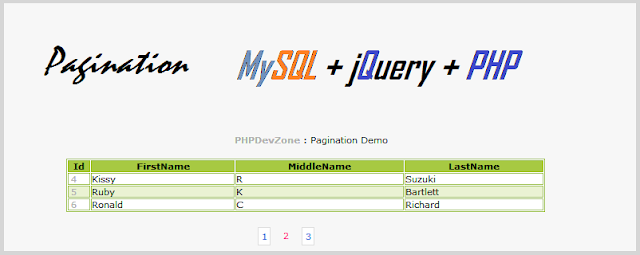
Comments
Post a Comment