How to Customize Google Maps in Joomla
The process you are going to view below will walk you through how to add Google Maps into your Joomla powered site with ease and simplicity, providing guidelines and on how to handle the implementation of the plug-in on your website by yourself.
Google maps are provided directions to your place of business or to an event you may be promoting is common practice. Adding a highly configurable Google Map to your website is just like taking your webpage or your business one step further, allowing people to get directions and see exactly where you are on their mobile device and PC with ease at anytime, from anywhere in the world.
We're going to use a plug-in called 'Plug-in Google maps'.
Here's how you do it:
Plug-in Google maps from the Joomla code site. It’s a long list but you can use the very first file.
- In the administration area of your Joomla site, go to Extensions >> Install / Uninstall and upload the file to install.
- Sign up for a free Google Maps API Key. It’s likely to be a long string.
- In the administration area of your Joomla site, go to Extensions >> Plug-in Manger >> Google Maps and put your API key in the appropriate field (in the parameters on the right).
- If you are going to use the plug-in to display a default location, you can simply enter the address in the 'Address' field in the parameters
- Create an article and insert this code: {mosmaps}
More Powerful customization options
- Add markers for any address, place or latitude/longitude location
- Create multiple categories with different icons (markers) for your locations
- Each marker has an individual description, with or without a picture
- 500 sample marker icons included to give you the ability to create any marker
- Easy to adapt to the style of your Joomla website
- Geo code feature (coordinates of locations)
- Set marker list length (number of markers on the map)
- Use custom titles
- Let the Map automatically determine the best zoom and centre settings
- Set Captcha for submitting new location - can be set per user group
- Basic, layout and advanced configuration settings
However Google map now utilizes a hotspot Geo locator with Hotspots you get a multi-location Google map with powerful customization options. Easy to install, quick to set up, it is built with strong and unique features, some of the features are listed as follows;
- Show multiple office locations, with directions, street-view and nearest public transport location
- Create projects involving Geo-localization
- Let visitors add markers to the map, from the front-end
- Integrate Google Maps into a JomSocial Joomla website
- Display the locations of members on the large membership website
- Manage categories and locations for suppliers and other companies
- Help hotel visitors find the nearest restaurants, theatres and stores
- Enhance tourism website by creating a city directory map with parks and other areas of interest
About Author
This article is contributed by ValueCoders, a web development company India, specialized in Web and CMS development. One can hire Joomla programmers here for effective Joomla development services.


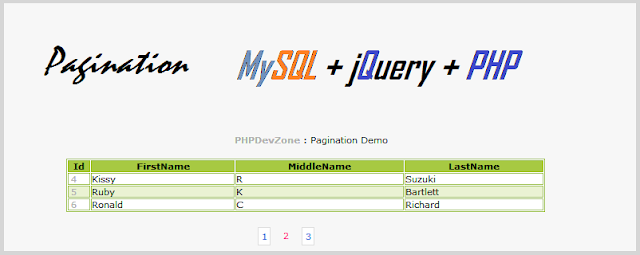
Comments
Post a Comment